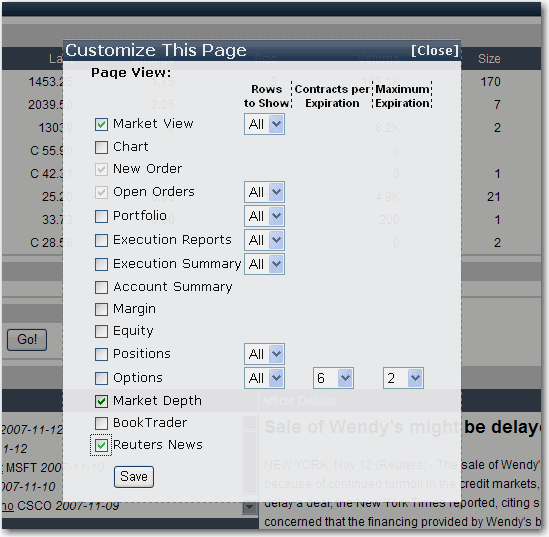
Customize WebTrader Pages
By default design, WebTrader includes separate pages for specific tasks so that your interface is uncluttered and easy to read. However, we understand that many traders prefer to have all of their information at their fingertips, without needing to tab between pages. To accommodate both of these styles, we allow you to customize your pages by including non page-related functionality as expandable panels. For example, if you want to be able to both see your market data and transmit an order from the same page, you could include the New Order and Open Orders modules on your Market View page.
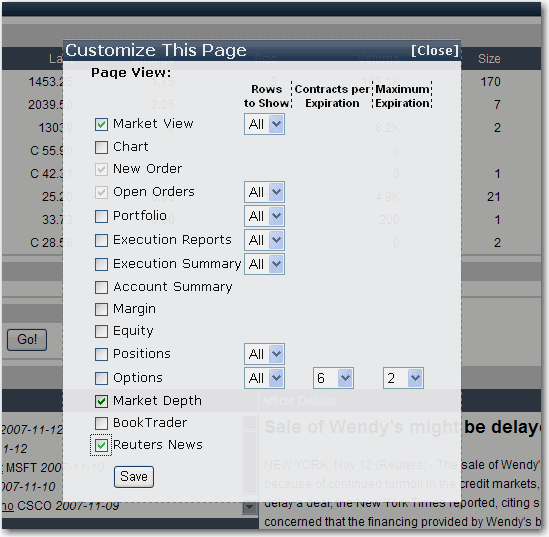
Customize a page
Click the [Customize This Page] link on the upper right side of any page.
In the Customize selection box, check the modules you want to include on the current page and click Save.
Use the "All" dropdown when available to define the number of rows of information you want returned on a specific feature.
If you check Options, use the Contracts per Expiration and Maximum Expiration dropdowns to specify the number of option returns.
Your page now displays the additional functionality. You can add as many of these modules as you want to any number of WebTrader pages.

You can rearrange the modules on a page by clicking and holding your mouse to grab a module. Move your mouse to re-position the feature within the page, and release the mouse key. As you move the feature over the screen, the module that will be displaced by the move is highlighted with dotted lines. In this picture, the BookTrader module would be positioned on top of the dotted Market View module.